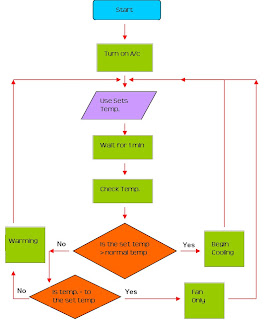Blog Archive
-
▼
2009
(63)
-
►
November
(11)
- Scratch Tutorials!!! Change Colour
- Scratch Tutorials!!! Dance Twist
- Scratch Tutorials!!! Follow The Mouse
- Scratch Tutorials!!! Glide
- Scratch Tutorials!!! Key Moves
- Scratch Tutorials!!! Move to a Beat
- Scratch Tutorials!!! Moving Animation
- Scratch Tutorials!!! Say Something
- Scratch Challenge 3
- Scratch Challenge 4
- Starting the Assignment!!!
-
►
November
(11)
About Me
Monday, December 7, 2009
Game Descriptions-Level 3
Friday, December 4, 2009
Game Descriptions-Level 2!!!
Thursday, December 3, 2009
Game Descriptions-Level 1

Level 1- The aim of level 1 is to collect the bambo shoot using the arrow keys. This level is the easiest to complete and also the easiest to make since there are only 2 sprites and not too many scripts. To make this level I had to use Broadcast which is something new that I learnt to do. This was helpful when I needed to change levels.
Monday, November 16, 2009
Starting the Assignment!!!

Tuesday, November 10, 2009
Scratch Challenge 4
Scratch Challenge 3
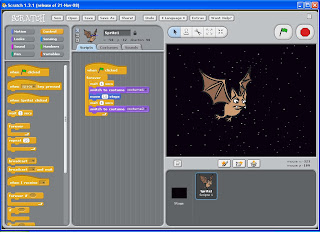
Monday, November 9, 2009
Scratch Tutorials!!! Say Something
Scratch Tutorials!!! Moving Animation

Friday, November 6, 2009
Scratch Tutorials!!! Move to a Beat

This tutorial is called Move to a Beat. This helps me to make the picture move according to the drum beat. It is made up of buttons from the Control section which tells the picture when to move and for how long, the Motion section which tells it how far to move, the Looks section which tells it when to change pictures and the Sound section tells when to play the drum beat.
Scratch Tutorials!!! Key Moves

Tuesday, November 3, 2009
Scratch Tutorials!!! Glide
Monday, November 2, 2009
Scratch Tutorials!!! Follow The Mouse

This is the Tutorial called Follow the Mouse. In this tutorial I learnt how to make the 2 pictures follow the mouse cursor across the screen. To do this I had to choose 2 animal pics that I wanted and I had to use the Control Section. This was where I chose when it would start and for how long. I also needed effects from the Motion Section. This helped me to choose where the pics were going to go and how far they would move each time. I also chose a background for them to move around in.
Scratch Tutorials!!! Dance Twist

This is the tutorial called Dance-Twist. In this tutorial I learnt how to make the little girl in the picture whirl. I had to choose an image which I wanted to use. I then had to go to the control section to select a few buttons which control when it starts to move. I also had to use buttons from the Sound section. This allowed me to chose the background music that I wanted while the little girl was moving. I also needed the Looks section which let me choose the effects that I wanted to happen. Also I decided to use a background fo the girl to stand in.
Scratch Tutorials!!! Change Colour

This is the tutorial called Change Colour. With this tutorial I learnt how to make the butterfly change its colour just by pressing the space bar. I followed the tutorial. All I had to do was choose a pic that I wanted the colour to be changed and I went to the Control Section from which I chose the button which controls when to change colours. I also went to the Looks section and I chose the effect which lets it change colours. The last step was just to click the space bar to change the colours. I also picked a background for it.
Tuesday, October 27, 2009
Scratch Tutorials!!! Animate It

This is the tutorial called Animate It. I tried this out and created a shark that is moving and swimming in the water. To do this I had to first open up Scratch. I had to pick different pics to make it look like its moving. Then I had to pick the buttons from the Control section. These show the time limit, when to start my animation and how long it would be to wait. I then had to go to the Looks section. This shows which costume (picture) to move to. I then picked out my backgrounds. I chose to import a background of the ocean for my animation. This also needed to be assissted with the Control and looks section. I also chose a water sound in the background. This is put in order when I went to the Sound section and chose when and how long to play the sound.
Tuesday, October 20, 2009
Monday, October 19, 2009
Computers never do what you want them to do, they only do what you tell them to!
Pseudocode- This is a high level code. It is usually used to show a rough idea of the general steps in an algorithm without needing to write the actual code.
Machine Language- This is also know as Machine Code. It is a set of coded instructions that the computer can use without any translation.
High Level Computer Language- Computer Language is an arrangement of instructions used to develop softwares for computers. This is the language for computers and they understand what they need to do.
Flowchart- It is a repr
The symbols used for:
Begining and ending a set of instructions
Decision Making
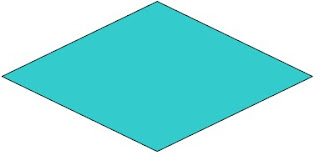

Monday, September 28, 2009
28th September 2009
Some useful sites that I have found and used:
Piracy and Copyright
-http://www.theallineed.com/computers/07102280.htm
-http://www.library.ualberta.ca/guides/plagiarism/terminology/index.cfm
-http://www.indianmi.org/whatispiracy.htm
Secondary Storage
- http://www.slideshare.net/py7rjs/secondary-storage-presentation
- http://www.scribd.com/doc/3629734/Chapter-8Secondary-Storage
-http://joung.im.ntu.edu.tw/teaching/bcc/2000/ch05_l.pdf
-http://searchstorage.techtarget.com/sDefinition/0,,sid5_gci552456,00.html#
Digital Radio
-http://www.digitalradioplus.com.au/
-http://www.digitalradiodr.com/whatadvantages.htm
BlueTooth
-http://www.theallineed.com/computers/07102280.htm
-http://www.blue-tooth-wireless.com/Advantages_And_Disadvantages_Of_Bluetooth.html
-http://ezinearticles.com/?What-Are-The-Advantages-Of-Bluetooth-Technology?&id=562666
Tuesday, September 22, 2009
Friday, September 11, 2009
11th September 2009
Tuesday, September 8, 2009
8th September 2009
Monday, September 7, 2009
7th September 2009
Friday, August 28, 2009
25th August 2009
Monday, August 17, 2009
Friday, August 14, 2009
14th August 2009
Tuesday, August 11, 2009
11th August 2009
-Handheld Media Devices
-Social Networking
-Sound Cards
-Cloud Computing
I will be researching:
-Digital Radio
-Secondary Storage-Blu-ray disks & Flash Drives
-Piracy and Copyright
-Blue Tooth
Monday, August 10, 2009
10th August 2009
Notalan
Notaland allows us to import pictures, music, etc. This site is very easy to use. and people can view our work. It is also quite easy to find the work because there is an index. This site also allows me and my partner to work on it at the same time. We can also view each others work.
Tuesday, August 4, 2009
4th August 2009
ScrapBlog: This site allows us to type up texts and import pictures and videos. It is very easy to use although sometimes the images and stickers require you to pay. It is very easy to add pictures and themes because all you have to do is drag it. There is one problem though. There is no menu so it would be hard to look for specific information. Me and Debie can both work on this at the same time. I can also view what Debie has done.
Monday, August 3, 2009
3rd August 2009
Protopage Continued...
The purpose o
This site allows us to import images, videos, pics and etc. It is very easy to use and it is easy for other people to view it. It is also very easy for me and my partner to work on our assignment and we can both work on it at the same time.
Friday, July 31, 2009
Assignment- Investigating Tools
ProtoPage:
We went onto ProtoPage and made a practise account [it is linked in the title]. We also found out information about the site. A widget is an application that can contain clocks, games, words etc
31st July 2009
- Handheld multimedia devices
- Privacy and Copyright
- Digital TV Transmission, HD TV Transmition
- Secondary storage.
Today we chose:
- Sound Cards
-
-
-
Tuesday, July 28, 2009
Assessment- Researching Multimedia Presentation Tools
I am starting our assessment today. Our group consists of me, Diana and Debie. Today we just got a look at the assessment and got together our groups. We read through the assessment sheet. It is due on the last week of the term. We also chose our topics that we would present. They are:
- Hand held multimedia devices
- Privacy and Copyright
- Digital TV Transmition, HD TV Transmissions
- Secondary Storage
Assignment film synopsis
Monday, July 27, 2009
The World Of Multimedia!!!
The mo
- I use the computer at hom,e & at school
- I listen to music at home and whenever I go out
- I watch TV at home
- I go on the Internet at home and at school
- I use my Mobile Phone at home and any time I go out
The m
My computer. This is because it has everything on it. It has my music, homework, photos, pics etc.
Tuesday, July 7, 2009
Tuesday 7th July 2009
Monday, July 6, 2009
Little Red Story Board
Friday, July 3, 2009
Tuesday, June 30, 2009
Tuesday 30th June 2009
Data Compression
Data Compression is the process of converting data or information into code using less bits than one that hasn't been converted would use through the use of specific encoding schemes.
What is data compression ratio???
The data compression ratio is also known as compression power. It is a computer term used to determine the reduction of the data represenation size.
Why is data compression an important technique for the online world?
Well data compression is important for the online world because it saves a lot of space.
Monday, June 29, 2009
RSS Feeders and Readers
An RSS is the format that is used for distributing news and other information put on a website.
What goes in the feed???
The things that go in the feed are text, audio, images, logos and video.
What can a feed do for you???
Well a feed keeps your audience up to date. It allows other people to see your info without having to go directly to your website. It saves a lot of time and frustration.
How are feeds different from emails???
Feeds are different from emails because emails are a delivery method that is often filled with spam, resulting in people no wanting to give away their email addresses. Feeds on the other hand are secure delivery methods. The comments are annonymous and there is no spam.
How do people read feeds???
People read feeds by using a news reader or content aggregator.
How do you find feeds you want to subscribe to???
Usually the feed will have a key word search and the people reading won't realise they are reading feed content
Monday 29th June 2009
Monday, June 22, 2009
Monday 22nd June 2009
Tuesday, June 9, 2009
Assignment

Today we discussed what we are going to do in our assignment. We decided to base it on Fairytales but we would twist it around a little. We are going to use the story Little Red Riding Hood and base it on our school life. We wrote up a list of what we need and the characters involved in it.
The characters are Little Red Riding Hood, Teacher, Stranger, Policemen and Little Red's Friend. The places in it are Park, Classroom, Outside of school and in school. The props needed are a red cloak, art supplies, handcuffs, toy guns and a black cloak.
Monday 15th June 2009

Today we are continuing with our assignment. We started drawing up our story board. We decided to work on this at lunch so we booked a seminar room. We also continued with our script.
The cast of our play includes:
Little Red-Diana Lam
Mum-Julia Yang
Stranger-Debie Khazen
Police1- Julia Yang
Police2-debie Khazen
Friends group/Xtras-Arveen Kaur, Arianne Adlao, Sadie Arida, Princess Chalhoub, others
 Today we worked on our storyboard. We brought in some of the props and will start filming tomorow morning. We also continued working on our script. We plan to shoot the morning scene where Little Red walks out of the train and walks to school tomorow.
Today we worked on our storyboard. We brought in some of the props and will start filming tomorow morning. We also continued working on our script. We plan to shoot the morning scene where Little Red walks out of the train and walks to school tomorow.  we came to skool early to work on our asssignment. We started shooting the morning scene where little red exits the train and walks to skool with her friends. These shots didn't turn out very well so we are just going to keep them as back ups or bloopers.
we came to skool early to work on our asssignment. We started shooting the morning scene where little red exits the train and walks to skool with her friends. These shots didn't turn out very well so we are just going to keep them as back ups or bloopers.
Thursday 18th June 2009
Today we s hot the park scene. We each told our xtras to bring in mufti clothes fot the scene. We filmed this at lunch. Some of it turned out pretty well but we are going to re shoot a better one on Monday because some of our extras are away on a History Elective excursion.
hot the park scene. We each told our xtras to bring in mufti clothes fot the scene. We filmed this at lunch. Some of it turned out pretty well but we are going to re shoot a better one on Monday because some of our extras are away on a History Elective excursion.
Friday 19th June 2009
Today we worked on the story board and the script. We also came early to shoot the morning scene again because the first one wan't that good.We also studied the parts we already filmed.
Monday, June 1, 2009
My Video
This is my video about really cute puppies. I made it by importing a whole lot of pics into Windows Moviemaker. I made a title for my video. I also added video transitions and video effects. I made the colours change by using Video Effects. I made the pics change from one to another by using video transitions.
Friday, May 22, 2009
My ringtone
This is my ringtone. I used the song Decode by Paramore. I edited it on Audacity to speed up the tempo and to make the sound fade out. It took me a while cause I kept forgetting my earphones but I finally remembered so thats why I have finally finished the ringtone and it is on my blog.
Monday, May 18, 2009
New Vocab Words
Stereo - Stereo is when feeding 2 or more seperate microphones to 2 or more loudspeakers through different channels.
Track- A musical composition that have vocal parts that are sung usually accompanied by musical instruments.
Channel- A channel is a seperate path in which signals can flow. This is used in Telecommunications in general.
Frequency- It describes the number of waves that are passed through a fixed place in any given amount of time.
Hertz- It is a unit of frequency of one cycle per second. It replaces the term cycle per second.
Decibel- Decibel is used to measure the sound level. It is also widely used in electronics, signals and communication.
Wav- A WAV file is a standard audio format for storing music, sound bits and other items onto your computer.
Mp3- This is a standard format for compressing a sound sequence into a very small file. It does this while still keeping the original level of sound quality.
AIFF- It stands for Audio Interchange File Format. It is used to store and transmit high quailty audio data like music.
Monday, May 4, 2009
Introduction to Video Notes!!!
The older format that was recently used is Analog Video
Q2] Describe the difference between the two formats.
The difference between Digital and Analog Video is:
Analog signals are made up of constantly changing waveforms. The value of the signal at any time can be any where in between the range of the allowed max.and min. Digital on the other hand are only transmitted at precise points chosen at intervals on the curve. The max. value represents 0 and the min. value represents 1.
Q3] What are some of the advantages of Digital Video? The advantages of Digital Video are:
-There is a very accurate transmission compared to analog. There is no way for an analog signal at the receiveing end to distinguish between the original signal and any noise that may have been made during the transmission.
-With Digital Signals, it is alot easier to find the original info from the noise. With Analog each repeated transmission there is more noise collected. As a result there is poor accuracy that can attribute to a general loss.
-It is also a lot easier to duplicate or copy info. The more info you copy the more noise occurs on top of it if you use Analog Signals. If you use Digital Signals there is less noise.
Q4] What is meant by frame rate?
Frame rate is the number of pictures shown per second on a film or a video. For us to see a smooth motion, there has to be a frame rate of 10 frames per second.
Q5] Do all applications use the same frame rate?
No not all applications have the same frame rate. The movies we see played in the cinema are filmed and projected at a frame rate of 24 frames per second. The movies that are ahown on T.V are projected at a frame rate of about 30 frames per second.
Q6] What is meant by Resolution, how is it measured?
The resolution of the image is the amount of info in each frame. The resolution is normally represented by the number of individual pixels that are on the screen, and is expressed as a number of vertical pixels times by the number of horizontal pixels.
Q7] What is the colour system called RGB?
The RGB colour system stands for the Red, Green and Blue components of a colour. The computer displays the colour system RGB. Each and every pixel we see is actually light coming from a red, green and blue phosphor put very close together. Once they are close together, our eyes blend the primary light colours so that we see a coloured dot.
Q8] Explain the video standards PAL, NTSC and SECAM, what are the main differences between?
We use 3 television standards in the world. They are PAL, NTSC and SECAM. We don't have to worry about these standards because the cameras, T.Vs and video peripherals that you buy in the country that you live in will conform to the standards of that country.
The NTSC format is used in USA, Canada, Japan, Korea and Mexico. There are 525 horizontal lines and the frame rate is 29.97 frames per second.
The PAL format is used in Australia, China, Most of Europe and South America. There are 625 horizontal lines and the frame rate is 25 frames per second.
The SECAM format is used in France, Middle East and Most of Africa. There are 625 horizontal lines and the frame rate is 25 frames per second.
Q9] Which Standard do we use in Australia?
In Australia we use the PAL standard.
Q10] For what type of video camera would you need to have a Video Capture Card in your computer to download video?
The type of video camera that needs a Video Capture Card in your computer to download video is the traditional analog camcorders.
Q11] Why don't we need a video capture card for the video we will be doing at school?
We don't need a video capture card for the video we will be doing at school because we don't use analog camcorders but digital cameras.
Q12] What is IEEE 1394 port?
This is a port in which you connect an IEEE 1394 connector to a digital video camera to a computer's IEEE 1394 port.
Q13] Why do digital Video cameras use video compression?
Digital video cameras use video compression because there are large amounts of data in an umcompressed video.
Q14] Describe what codec is.
Codec is what decompresses videos and compresses them.
Q15] What is meant by generation loss, where does it happen?
Generation loss is when you duplicate something but it is not as good as the original . It happens with both digital and analog video types but more often with Analog.
Tuesday, April 7, 2009
Image File Types
Monday, April 6, 2009
animation task
This task was not that hard now that I have done my assignment. It was alot easier to do than the assignment. All I did to create this was I drew a yellow circle on Gimp and I added the petals each time I added a layer. Uploading it to my blog was a bit hard because I had to make a Photobucket account and upload it onto there. Then after I finished I uploaded it to my Blog. This took about two lessons.
Friday, April 3, 2009
Wednesday, April 1, 2009
Assignment Journal!!!
Today I started to figure out how to use Inkscape and Gimp. Let me just tell you, its not as easy as it looks. It took me several tries to figure out how to use it. At first I couldn't animate the pictures that I wanted to because they weren't svg files. [ I had to ask Mr Lennon for help]. I decided to have a dove and a sun on the Caritas banner.
Tuesday 10th March
Today I changed my mind about my animation because I thought the dove was too hard to animate and I couldn't trace the dove properly, it ended up really ugly. I am going to use the motto "In Deed Not Word". I decided on using Inkscape. I never knew that Gimp was so hard to use. I couldn't figure out how to make my pictures move. It got very frustrating. I chose Inkscape because I found it easier to make the pictures move and also easier to edit the images.
Friday 13th March
Today I tried on deciding on what to put onto my animation. I am going to have a banner with a sun in sunglasses and clouds drifting away. I am also going to make the sun speak with a speech bubble.
Tuesday 17th March
Today I started to make the first frame of my animation. I then realised that I didn't know how to export the still frame from Inkscape. I had to ask Mr Lennon for help (again). He taught me how to do it and I got the first 10 frames done and saved to my USB. The frames were saved as PNG images.
Monday23rd March
Today I continued making my animation. At this rate I was aiming for maybe 100 frames and about 10seconds. This would mean I would have alot of work to do.
Friday 27th March
Today I am half way through finishing my animation. I changed my mind again and I decided that I am going to add shoes walking in. Inkscape is starting to get easier, now that I finally know how to use it.
Monday 30th March
Yay! Today I nearly finished my frames! I can't wait till I finish. I want to see my animation move automatically. I thought that this assignment wasn't THAT hard once I knew how to work the programs.
Tuesday 31st March
I'm so happy today. I finished my frames for my animation! Now there's only one problem. I don't know how to upload my frames onto Gimp! I also don't know how to upload the finished product onto my Blog! I asked a friend to help me and she showed me how to do it but it was about to finish and my computer froze and the bell rang. So now I'm left to do it on my own.
1st April-April Fools Day!
I finished ny assignment! Not really, April Fools. Any way, today I went to the library at lunch to do the assignment. I found the tutirial on StudentNet on how to upload my frames into Gimp but there was a problem when I started to do it. It played backwards for some reason. Plus the bell rang so I just deleted it.
2nd April
Today I tried to upload my frames to Gimp again at lunch but it still played backwards and my computer froze again. It got very frustrating. I still don't know how to upload the finished product onto my Blog and the assignment is due tomorow!!!=0
Monday, March 9, 2009
3D Shapes and Shadowing
Friday, February 27, 2009
Eight Of Clubs!!!

Tuesday, February 17, 2009
Paint Tools!!!

 Fill With Colour
Fill With ColourThis helps you to fill the whole area with a certain colour you might choose. If you need to fill the background colour, all you have to do is click that space with the right button on the mouse and if you need the foreground coloured you have to click the left button on the mouse.
 Using the Paint Brush
Using the Paint BrushThis helps you to create the effect that looks like you painted the picture with a brush. To use this you just need to click a colour and drag the mouse pointer.
 Using an Airbrush Effect
Using an Airbrush Effect This helps you to create an image that looks like it was spray painted. To use it all you have to do is choose a colour and drag the mouse pointer.
 Using the Eraser
Using the EraserThis helps you to rub out the things that are not needed on your picture. To erase a section that you want you just have to drag the mouse pointer to the area you want erased.
 Using the Pencil
Using the PencilThis allows you to draw a free form line. To use it to draw all you have to do is drag the mouse pointer and draw.
 Drawing a Polygon
Drawing a PolygonThis helps you to draw different shapes. You could also colour the shape. To draw the shape you have to click and drag the mouse pointer.
 Typing
Typing
This helps you to type in words that go with your image. To use this all you have to do is drag the mouse pointer to create the text frame. Then you click inside the frame and just type. Drawing a straight line
Drawing a straight line
This helps you to draw a straight line on your picture. To use it all you have to do is drag the mouse pointer to where you want.