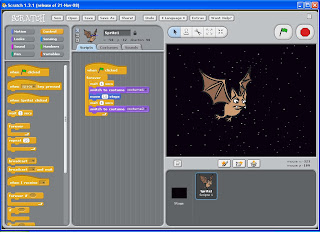This is a screenshot of what I am going to do for my assignment. This screenshot shows the first level of the game. The aim of the game is for each of the different pandas on each of the different levels to reach the bamboo plants. There will be about 4 or 5 different levels depending on the time. Each level will be at a different location with a different panda. The